The Table of Contents feature is used to provide a top-level menu of hyperlinks in Excel. Each entry in the Table of Contents is linked to a chart, table, sheet, or section of the report. Table of Contents are not yet available for PowerPoint.
I'm starting with a set of tables within a sheet:
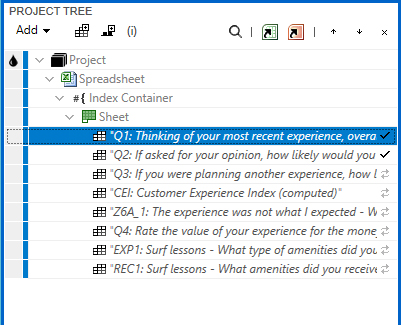
Right-click on the first table and click Insert Before > Insert Table of Contents.
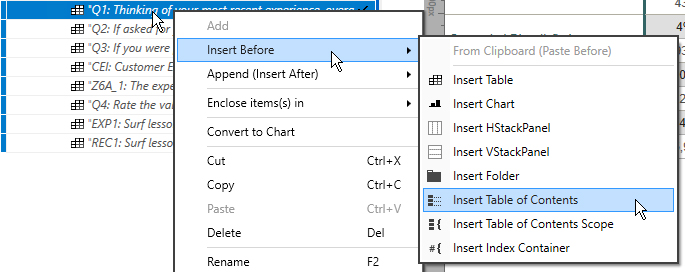
Now the first item in the Sheet is a table of contents.
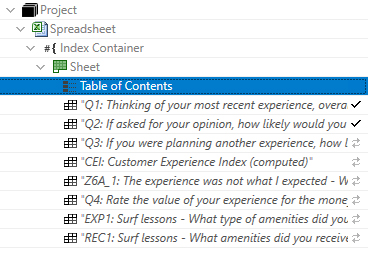
Exporting the sheet produces this: (Each entry in the table of contents is a hyperlink).
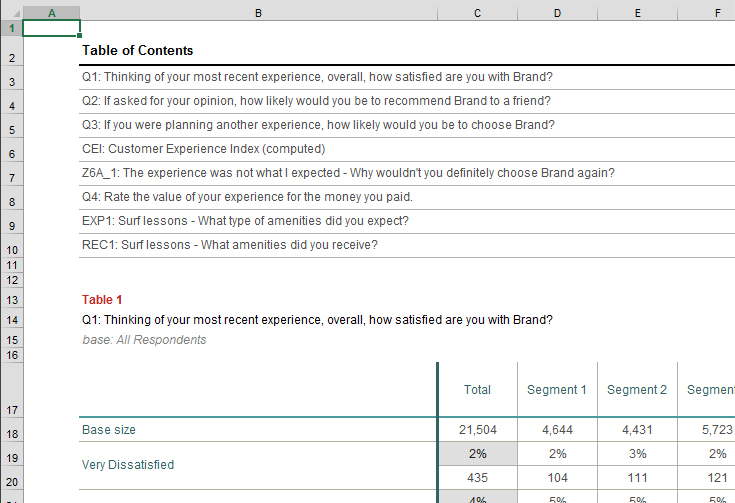
Note about Exporting: You won't be able to test your TOC by selecting it in the project tree and exporting it (by itself). If you only export a subset of the project tree, the TOC won't know about all the items that should be included as entries. So you'll likely need to export the entire spreadsheet.
Change the label of the TOC by changing its label in the project tree. (Use F2 or just click on the label to edit).

By default, the labels of entries in the TOC are the same as those shown in the project tree. But you can change that using the Properties pane. Sometimes it's nice to include the table or chart index and that's what I'll show here. (More on indexing here if you are not familiar with that yet).
Select all the tables in the project tree...
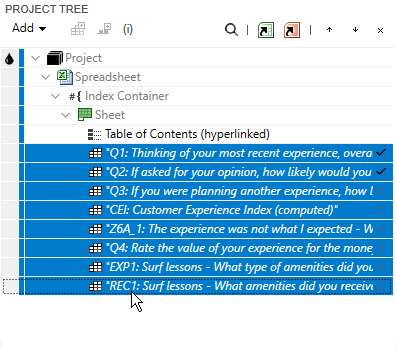
... then open the Properties pane.
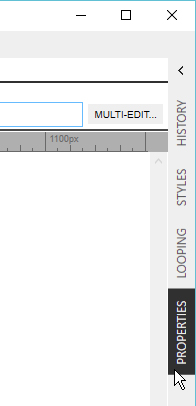
Change "Label in TOC" to: Table [index] - [title]
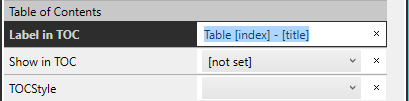
The table of contents will show the modified labels:
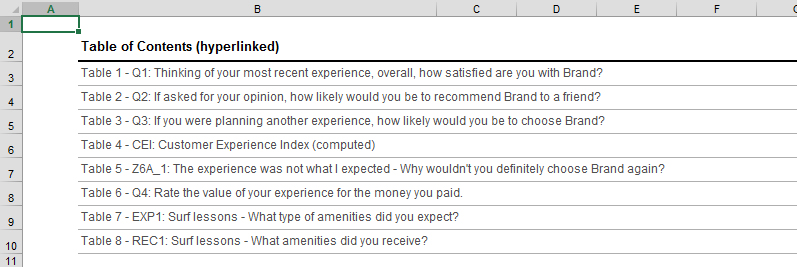
A table of contents will list (show as entries) everything within its "scope." Unless you've otherwise defined the scope, the scope is the containing Spreadsheet. So the table of contents will list everything within the containing Spreadsheet. This is handy if you want to place your table of contents in a sheet of its own, like this:
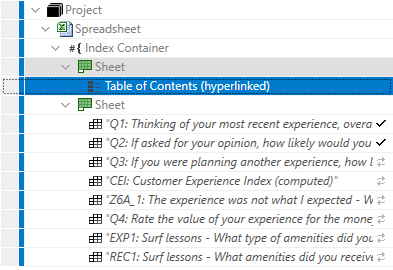
But if you want each sheet to have its own table of contents, you’ll want each sheet to have a separate scope. In this case, select all the items in the sheet, then right-click > Enclose item(s) in > Table of Contents Scope
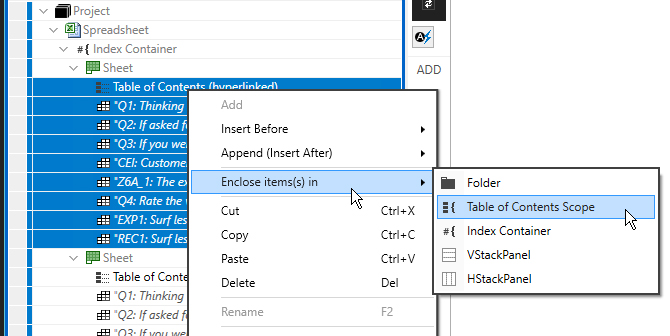
Do this for both sheets. You should now have a TOC Scope inside each sheet, like this:
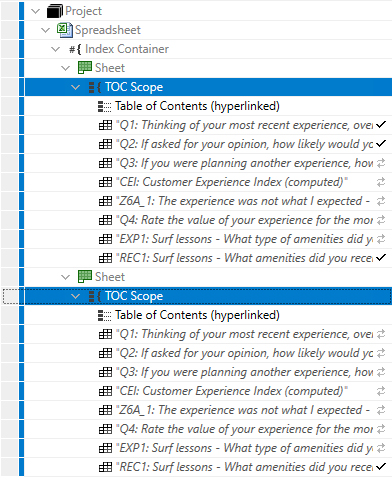
Any project item can be included in the table of contents. For example, a sheet, a folder or an hstackpanel could be included. By default only tables and charts are included. But you can change that using the properties pane.
Suppose you have a set of tables and charts, in two folders like this:
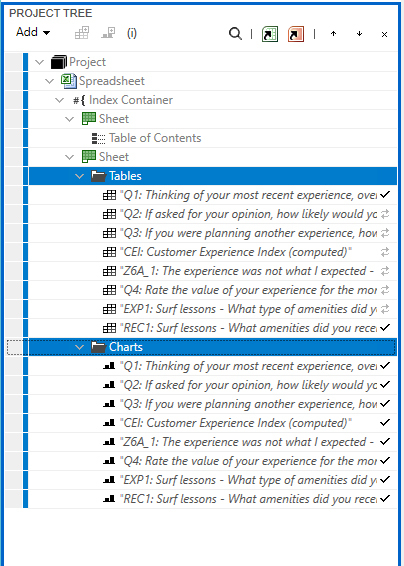
Select the folders. (Select just the folders - not the tables or charts). Then in the Properties pane, set "Show in TOC" to true.
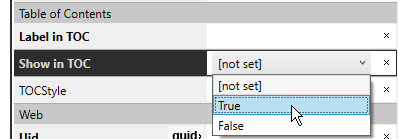
Also, set TOCStyle to "H2" so they appear differently than the other entries.
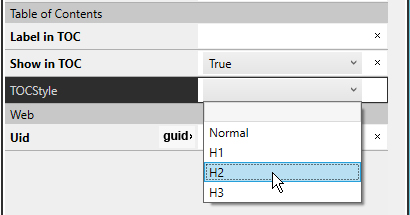
Now the TOC includes the additional entries for Tables and Charts, and they are styled using the H2 Style (which you can edit via the Style pane). These new entries are also hyperlinks.

It's likely that you'll use Indexing and Header/Footer Lines in connection with the table of contents feature.