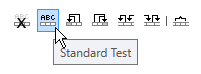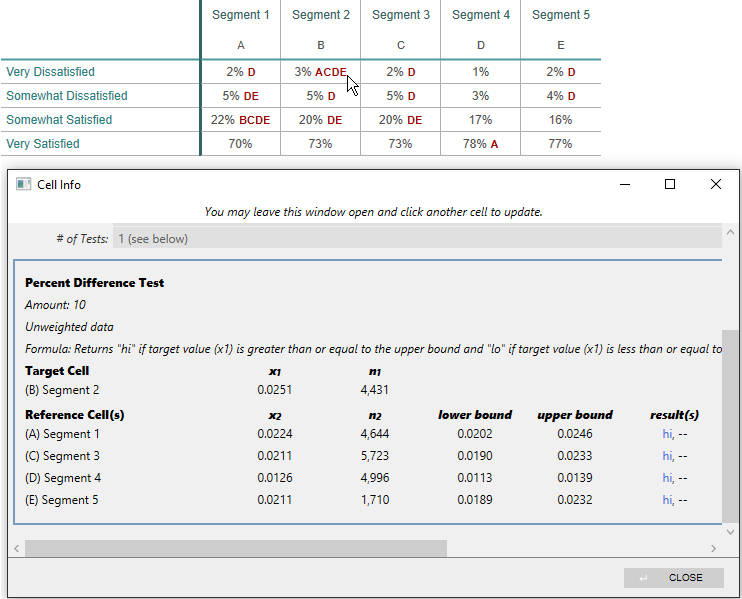The Percent Difference Test makes it possible to highlight values that are `x% higher` or `x% lower` than the reference value.
The formula:
Returns "high" if target value is greater than or equal to the upper bound.
Returns "low" if target value is less than or equal to the lower bound.
x = input_value / 100
upper_bound is ref_cell * (1.0 + x)
lower_bound is ref_cell * (1.0 - x)
(The "target value" is the value of the cell being tested. "ref_cell" is the value tested against).
Enter the input value as a percentage without the % sign. So, a value of "10" would represent 10 percent.
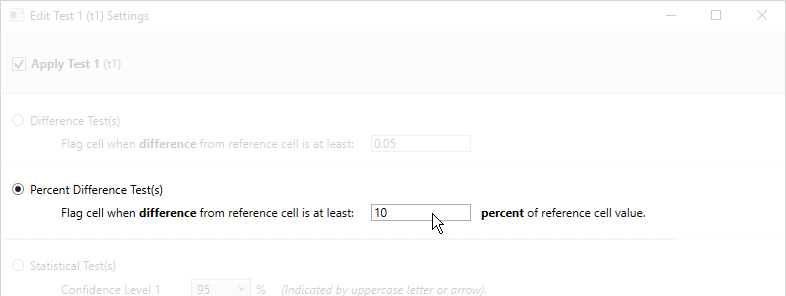
Click on a cell and enlarge the Cell Info Window to view the calculated lower and upper bounds:
In this screenshot, the cursor is hovering over the target cell (3%). The reference cell is the cell to the left in grey (2%).
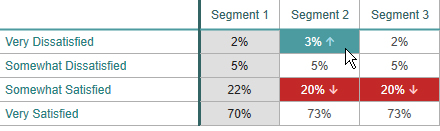
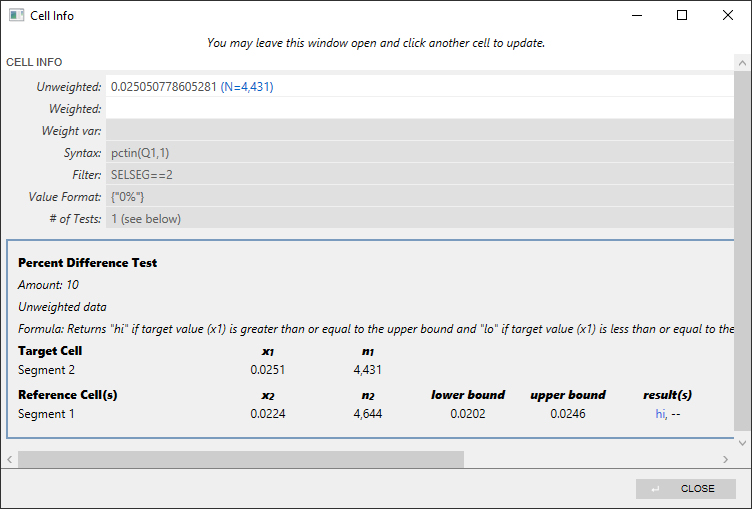
The above example shows the benchmark test, but you may use the other tests too, such as the 'standard test':